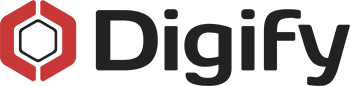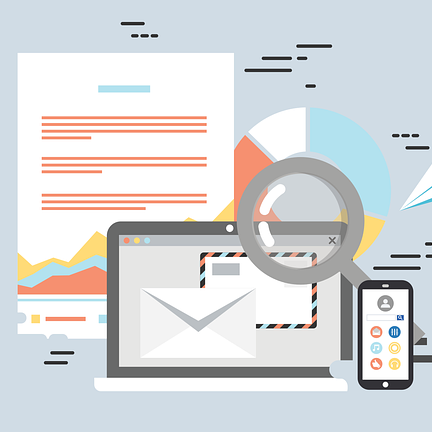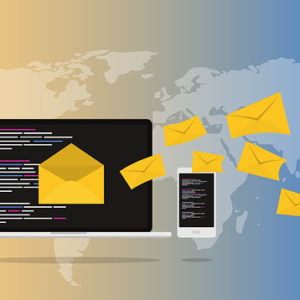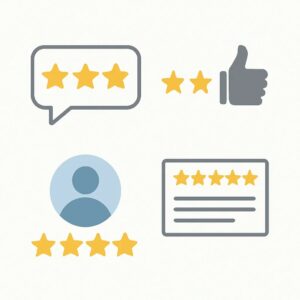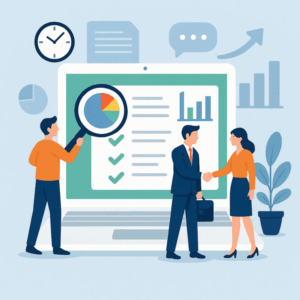Seit vielen Jahren vertrauen zahlreiche Unternehmen auf Microsoft Outlook, um Dateien zu verteilen, Besprechungen zu planen und E-Mails zu versenden. Der Ruf und Umsatz eines Unternehmens hängen davon ab, dass der Verlust wertvoller Vermögenswerte und privater Kunden- oder Kundendaten vermieden wird.
Der unsachgemäße Umgang mit sensiblen Informationen kann auch zu Geldstrafen und anderen Sanktionen für Unternehmen in Branchen wie dem Finanzwesen, dem Rechtswesen, dem Verlagswesen, dem Bildungswesen und dem Gesundheitswesen führen, die Datenschutzgesetze wie HIPAA oder DSGVO einhalten müssen.
Angesichts der zunehmenden Herausforderungen im Bereich der Cybersicherheit ist die E-Mail-Verschlüsselung der Industriestandard für den Datenschutz. Ganz gleich, ob Sie ein Dokument mit einem Passwort an Kollegen senden oder einen vertraulichen Kundenvertrag aushandeln müssen – es ist unerlässlich, die beste verfügbare E-Mail-Verschlüsselung für Outlook einzusetzen, um einen wirklich sicheren Schutz zu gewährleisten.
So versenden Sie eine vollständig verschlüsselte E-Mail in Outlook
Die E-Mail-Verschlüsselungsdienste von Microsoft Outlook sind nicht so sicher, wie Sie vielleicht glauben. Das liegt daran, dass Outlook E-Mails mit S/MIME (Secure/Multipurpose Internet Mail Extensions) und der Office 365-Nachrichtenverschlüsselung verschlüsselt, die beide davon ausgehen, dass der Absender und der Empfänger diese Funktion aktiviert haben.
Wenn Sie eine E-Mail an einen Empfänger senden, der eine E-Mail-Plattform verwendet, die S/MIME oder die Office 365-Nachrichtenverschlüsselung nicht unterstützt, sind Sie möglicherweise nicht geschützt. Kostenlose Webmail-Benutzer wie Kunden von Gmail, Yahoo und iCloud verfügen oft nicht über die erforderlichen Funktionen für eine robuste E-Mail-Verschlüsselung.
Im Jahr 2019 hackten Cyberkriminelle den Webmail-Client Outlook.com und verschafften sich Zugriff auf sensible private Informationen, darunter E-Mail-Betreffzeilen, Ordnernamen, Kontaktlisten und einige E-Mail-Inhalte. Die Verwendung einer End-to-End-Verschlüsselung ist die einzige Möglichkeit, um sicherzustellen, dass Ihre Outlook-E-Mail-Nachrichten und -Anhänge sowohl während der Übertragung an den Empfänger als auch im Posteingang vollständig sicher sind.
Verwendung von E-Mail-Verschlüsselungsdiensten von Drittanbietern
Um sicherzustellen, dass Ihre E-Mails und Anhänge vollständig sicher sind, kann Ihr Unternehmen zu einem separaten Anbieter für E-Mail-Verschlüsselung wechseln. In diesem Fall würden Sie jedoch alle Funktionen von Outlook verlieren, auf die Sie sich verlassen.
Anstatt sich mit dem Wechsel der E-Mail-Plattform herumzuschlagen, gibt es eine bequemere Lösung: Fügen Sie Outlook einen Add-in-Verschlüsselungsdienst eines Drittanbieters hinzu. Achten Sie jedoch darauf, einen Dienst zu wählen, der den E-Mail-Prozess weder für den Absender noch für den Empfänger wesentlich erschwert.
E-Mail-Verschlüsselung ohne eine optimierte Benutzererfahrung kann zusätzliche umständliche Schritte zum Senden und Lesen einer E-Mail erfordern, was die Verwendung erschwert. In diesem Fall wird sie von den Mitarbeitern und anderen Personen in Ihrem Unternehmen nicht konsequent angewendet.
Wenn Sie das Outlook-Verschlüsselungs-Add-in von Digify installieren, ist das Versenden sicherer Outlook-E-Mails und -Anhänge ganz einfach.
So verwenden Sie Digify zum Verschlüsseln von E-Mails und Anhängen
Mit dem Outlook-Verschlüsselungs-Add-in von Digify können Sie Ihre E-Mails* und Anhänge verschlüsseln, ohne Ihren Arbeitsablauf zu ändern oder Ihren Posteingang zu verlassen. Sie müssen dem Empfänger auch nicht manuell ein Passwort mitteilen oder ihn zur Nutzung der Plattform anmelden.
Kontrollieren Sie den Zugriff auf Ihre E-Mail-Anhänge jederzeit nach dem Versand und legen Sie fest, ob der Empfänger sie herunterladen oder ausdrucken darf. Fügen Sie ein Wasserzeichen hinzu und legen Sie fest, dass Ihr Dokument nach einer bestimmten Zeit automatisch gelöscht wird. Sie können auch sehen, wie oft Ihr Dokument aufgerufen wurde und wie lange.
Um mit dem Outlook-Verschlüsselungs-Add-in von Digify zu beginnen, führen Sie diese fünf einfachen Schritte aus:
- Laden Sie das Digify Outlook-Verschlüsselungs-Add-in hier herunter.
- Verfassen Sie Ihre E-Mail-Nachricht im Outlook-Add-in von Digify.
- Hängen Sie Ihr Dokument mit dem Add-in an Ihre E-Mail an.
- Passen Sie die folgenden Sicherheitseinstellungen an:
- Zugriffskontrolle: Fügen Sie Empfänger hinzu, die Zugriff erhalten sollen.
- Berechtigungen: Legen Sie Berechtigungen für das Drucken und Herunterladen Ihres angehängten Dokuments fest.
- Wasserzeichen: Wählen Sie, ob Sie ein personalisiertes Wasserzeichen zur Identifizierung und Nachverfolgung hinzufügen möchten.
- Ablauf: Wählen Sie das Datum und die Uhrzeit, zu denen das angehängte Dokument automatisch abläuft.
- Fügen Sie Ihren Outlook-Anhang als Link in Ihre E-Mail ein und senden Sie sie.
Sehen Sie sich das folgende Demo-Video an, um zu erfahren, wie Sie eine verschlüsselte E-Mail in Outlook versenden können.
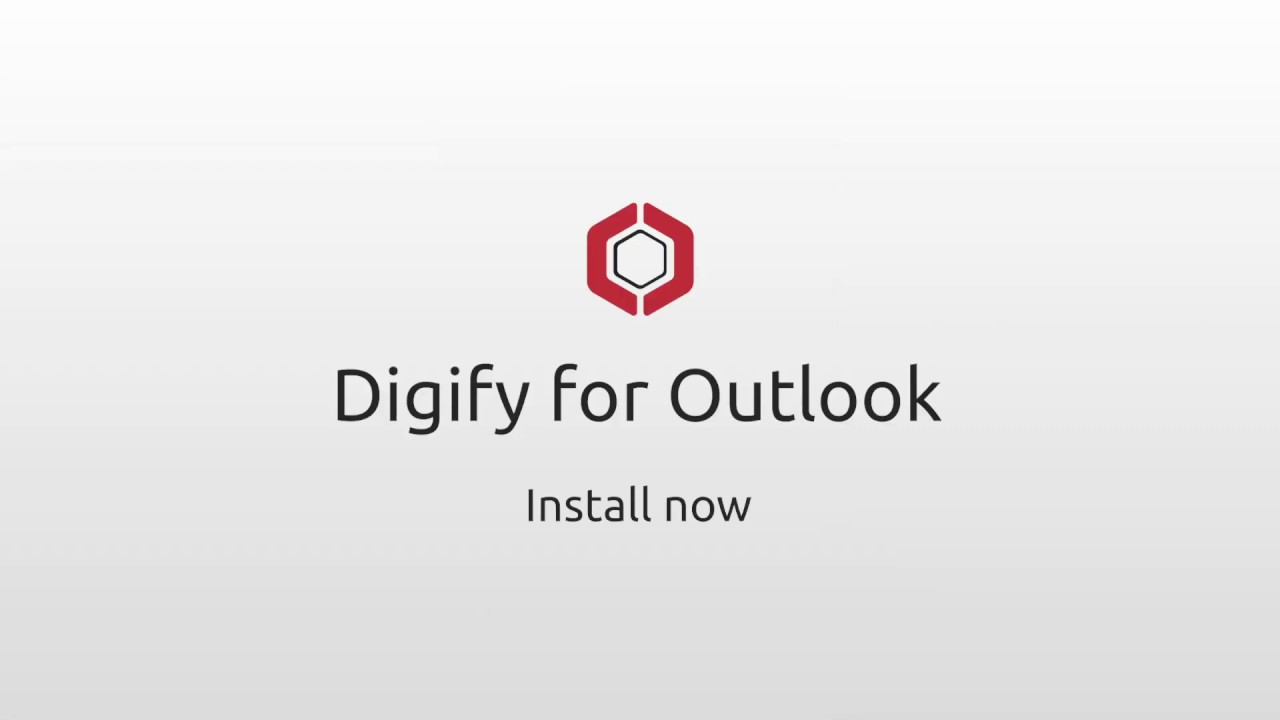
Zur Verschlüsselung von Outlook-E-Mail-Nachrichten und -Anhängen verwendet Digify den AES-256-Verschlüsselungsalgorithmus, der von der National Security Administration (NSA) für streng geheime Dokumente zertifiziert ist.
So öffnet Ihr Empfänger Ihre verschlüsselte Outlook-E-Mail und die Anhänge
Wenn Ihr Empfänger Ihren verschlüsselten E-Mail-Anhang erhält, muss er lediglich auf den Anhang-Link in der E-Mail klicken. Ihr Outlook-E-Mail-Anhang kann dann über einen sicheren Digify-Link aufgerufen werden.
Sie können auch auswählen, ob der Empfänger seine E-Mail-Adresse bestätigen muss, um das angehängte Dokument zu öffnen. Wenn Sie diese Option wählen, wird automatisch ein Code erstellt und an Ihren Empfänger gesendet, damit er den Anhang öffnen kann.
So verfolgen Sie verschlüsselte Outlook-E-Mails und -Anhänge
Als beliebteste Methode der Geschäftskommunikation verlassen sich Unternehmen auf E-Mails, um sensible Dokumente wie Verträge, Präsentationen und viele andere Arten von Dateien zu versenden. Sobald Sie eine E-Mail versendet haben, müssen Sie raten, wo Ihre angehängten Dokumente landen und ob sie überhaupt von Ihrem Empfänger geöffnet wurden.
Mit Digify können Sie nicht nur Ihre Microsoft Outlook-E-Mails und -Anhänge sicher verschlüsseln, sondern auch Ihre E-Mails und angehängten Dokumente verfolgen, um zu sehen, wann sie geöffnet, gedruckt und weitergeleitet wurden – alles direkt aus Ihrem Posteingang.
Sie können sehen, wann der Empfänger Ihre E-Mail und den Anhang geöffnet hat, wie lange er sie angesehen hat und ob er Ihr Dokument heruntergeladen oder ausgedruckt hat. Nach einer festgelegten Zeitspanne können Sie Ihre E-Mail und den Anhang so konfigurieren, dass sie automatisch ablaufen.
Auf diese Weise müssen Sie nie riskieren, dass Ihre vertraulichen Informationen an die falsche Person oder Organisation gelangen. Klicken Sie einfach auf einen Schalter, um den Zugang zu widerrufen, nachdem die Outlook-E-Mail und der Anhang an den Empfänger gesendet wurden.
Fazit
In den ersten sechs Monaten des Jahres 2019 wurden 4,1 Milliarden Datensätze offengelegt. Obwohl Datenverstöße von Jahr zu Jahr häufiger vorkommen, sind viele Unternehmen nicht darauf vorbereitet, sie zu verhindern und zu bekämpfen, wodurch sie sich unnötig dem Risiko von Reputations- und finanziellen Verlusten aussetzen.
Glücklicherweise können Sie Ihre E-Mail-Sicherheit mit E-Mail-Verschlüsselungslösungen wie Digify verbessern. Jetzt können Sie wieder die Kontrolle darüber erlangen, wer Zugriff auf Ihre Outlook-E-Mails und -Anhänge hat, ohne dabei auf eine nahtlose Zusammenarbeit verzichten zu müssen.
Sehen Sie selbst, wie einfach es ist, verschlüsselte Outlook-E-Mails und -Anhänge mit einer kostenlosen Testversion des Outlook-E-Mail-Verschlüsselungs-Add-ins von Digify sicher an jeden beliebigen Ort und jeden beliebigen Empfänger zu senden.